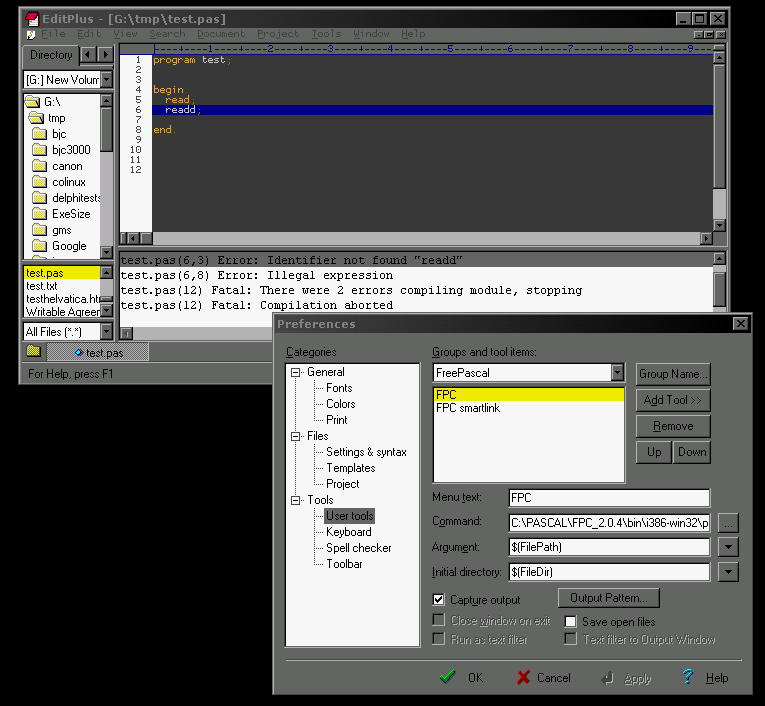
This article can be used as an example for how to setup other editors, such as ConTEXT, Lazarus, pspad, Syn, Notepad++, textpad, MSEIDE tools menu, etc.
In some editors, such as Lazarus tools menu, you may need to use
cmd /k fpcor the full path to command may be required...
c:\winnt\system32\command.com /k fpcor
c:\winnt\system32\cmd.exe /k fpcNote that on Windows 98 there is most likely no cmd.exe.
Any editor with a tools menu and "tools menu macros" will work, and it just requires finding the correct commands.
The amount of time it takes to type in -Fi and -Fu along with your search path is really no longer than it takes to open up a GUI dialog window. Name your FPC config file FPC.CFG and save it in the same directory that your project file is located. Since you are already in EditPlus, all you have to do is make a new text file like so:
#-------------fpc.cfg begin--------# #INCLUDE c:\fpc\2.2.0\bin\i386-win32\fpc.cfg -Fu your/search/paths # smart link and strip, if you like -CX -XX -Xs #-------------fpc.cfg end----------#
Make a simple program template like so:
program abc; uses pwumain; begin end.Make another template for units, and save it:
unit xyz; interface uses pwumain; implementation end.
As lazy Pascal/Delphi programmers, some of us have gotten so used to Rapid IDE's like Delphi and Lazarus that it makes me sad. Some of us are too lazy to setup editplus and other editors for web development. True, EditPlus doesn't have all the features of a full featured IDE - but some people don't even know about EditPlus's feature where you can trap compiler output and click on error messages just like in a real IDE.
You can even modify EditPlus's way of trapping the output with numerous regex options.
Note: make sure you setup $(FileDir) macro and $(FilePath) macro in the dialog box like shown in the picture at the top of this article. If you do not setup the "Initial Directory" as shown in the picture, your local FPC.CFG file will not be found!
This article was composed by the PSP Development Team member L505.
Do you have an article? We can publish it here with your name, company, web address. Tell us at PasForum or on the mailing lists.